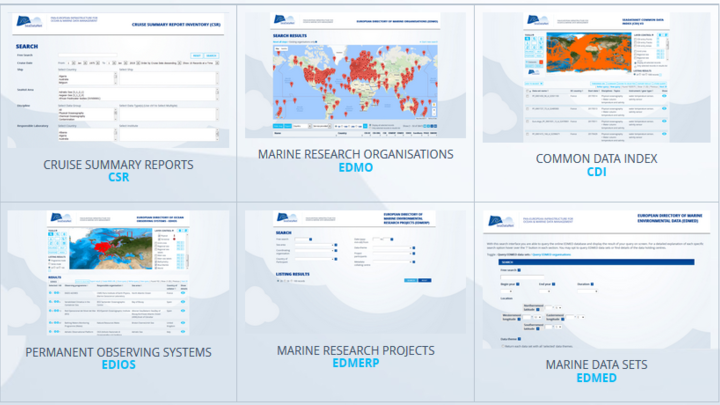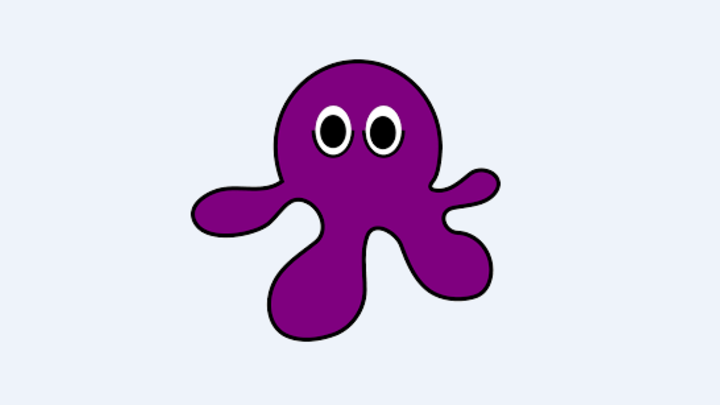The version 1.4.1 of OCTOPUS is not compatible with Java >=9, this will be implemented in the next OCTOPUS release.
Meanwhile, if you need to keep your default java version to 9 or 10, you can copy and unzip jre1.8.0_171_linux.zip for Linux or jre1.8.0_171_win.zip for Windows on your computer.
Then modify the java used by OCTOPUS in the octopus.bat (windows) or octopus.sh (linux) file (in the installation directory).
replace java by <java_path>java where <java_path> is the path to the java 8 that you just copied, as in the exemple below:
<your_path_to_the_copied_java8/>java -jar octopus.jar
In some specific configurations, the BODC vocabularies are not updated correctly and you cannot see new terms that are already included in the vocabularies.
If this happens, follow these 2 steps:
- delete the file [OCTOPUS_folder]\resources\externalResources\BODCVocabularies\vocabularies.xml
- run OCTOPUS and update the vocaburary lists (Edit>Settings> > Update vacabularies )
If this still does not resolve your problem , it is recommended to force the vocabulary update following these 2 steps:
- delete all files in the [OCTOPUS_folder]\resources\externalResources\BODCVocabularies
- run OCTOPUS (this will create all vocabulary lists from scratch)
If you need to launch OCTOPUS on a server without a graphical interface (no graphical packages installed), use the command below:
java -cp octopus.jar fr.ifremer.octopus.controller.BatchController <options>
- Error: "Could not find or load main class fr.ifremer.octopus.MainApp"
- Check your version of Java: it must be java Oracle 1.8.0_131 minimum or openJDK 1.8.0_60 minimum with openJFX (both are mandatory)
- Error : Exception in thread "main" java.lang.UnsupportedClassVersionError: fr/ifremer/octopus/MainApp : Unsupported major.minor version 52.0
- Check your version of Java: it must be java Oracle 1.8.0_131 minimum
1/ In the octopus installation directory (containing the octopus.jar file): create a file named octopus.bat
2/ in this file, write the following line:
java -Dhttp.proxyHost=xx.xx.xx.xx -Dhttp.proxyPort=yy -jar octopus.jar
with xx.xx.xx.xx = your HTTP proxy server IP address, yy= your HTTP proxy port.
If you have a HTTPS proxy, you may use:
java -Dhttps.proxyHost=xx.xx.xx.xx -Dhttps.proxyPort=yy -jar octopus.jar
You can combine HTTP and HTTPS parameters if needed:
java -Dhttp.proxyHost=xx.xx.xx.xx -Dhttp.proxyPort=yy -Dhttps.proxyHost=aa.aa.aa.aa -Dhttps.proxyPort=bb -jar octopus.jar
3/ launch octopus using this octopus.bat file (double click)
For more information you can have a look to https://docs.oracle.com/javase/8/docs/technotes/guides/net/proxies.html
For the moment, there is no Mac OS Octopus version. But Octopus is a java application. (The .exe and .sh files for windows and linux are just shortcuts to simplify the user life.)
If the user has installed java Oracle 1.8 on his Mac OS, he should be able to run Octopus:
- Download Octopus for linux
- Launch the command below in a console: java -jar octopus.jar
SeaDatanet ODV is more restrictive than ODV, some files can be uploaded in ODV, but they are not SeaDataNet ODV compliant. The SeaDatanet ODV must follow strictly the format specifications defined in the Transport format document.
The document below lists all checks and corresponding errors in ODV files, it will help you to correct your file.
The document below lists all checks and corresponding errors in netCDF files, it will help you to correct your file.